How to Split Screen on Android - Among the wide range of functions available on Android, there is a very useful function called split screen, which allows us to use two applications simultaneously and independently on our smartphone. This means that you can check your social networks while watching YouTube videos or replying to emails and have the documents you need at your side.
Today, productivity is essential to get things done in the shortest time possible. This is the reason for the existence of multi-window or multi-monitor functions in many operating systems such as Windows. However, the importance of mobile devices and the duration of their use means that there are countless actions to be carried out from these smartphones and that is why Android includes a multiscreen function by default.
While the iPhone still doesn't allow you to use two apps at the same time (displaying both apps on the screen at the same time), Android has enabled this feature. Thanks to Android's multitasking feature, you can now use, view, interact, and do anything between any of the two open windows.
Also Read: How to Change Names on Android and iPhone Smartphones
That said, below we will explain in detail how to split the screen of the Android device and two applications at the same time.
How To Enable split screen on Android
Split screen is a feature available on all smartphones since Android 7.0 Nougat version. Although the procedure to activate it is slightly different depending on the brand of cell phone, the most common way to do it is as follows:
- The way to do this on Android is from the Recent Window. This part of Android is entered by clicking on the square of icons that we all have at the bottom of the screen.
- At this point, click at the top of the screen, just above the application icon, and select Split Screen.
- This application is framed in the upper part of the screen and the lower part allows you to select another application to accompany the first application.
- This second application can be chosen from the ones we have open in the background, or it can be selected from the rest of the applications.
- After touching the desired application, it will be placed in the lower central part of the screen, keeping the application that we selected just above.
Now you will be using two applications at the same time, so each one occupies half, although we can highlight a little more the one we want by moving the black line between them, up or down.
There are some apps that are better suited to this split screen system than others. YouTube adapts very well to this system and even the video does not stop while we are watching it and in the end we do something else. But on the contrary, keyboard applications are not suitable for this system, because by occupying a part of the screen, many of them are out of what we can see.
Exit split screen mode on Android
If you no longer need this split screen mode, the way to exit the function is to press the Home button on your mobile phone. This will stop the two applications that we have divided and everything will go back to the way it was before said division.
Of course, on some cell phones, when you press this circle key, only the second application disappears and the first one remains on the same screen. So to make it disappear, just drag the selection down. This will turn it into a normal window and therefore after pressing Start it will go into the background like any other app.
Also Read: How to play split screen in Fortnite
Thanks for reading How to activate the split screen function on your Android. Please share...!
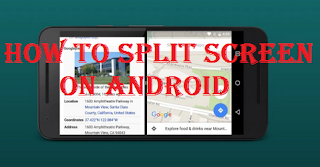

0 Komentar untuk "How to activate the split screen function on your Android"