How To Screenshot Samsung A50 - Samsung has launched all new A series earlier this year. They have launched 20 smartphones with new features and specifications. Among the smarartphone launched by Samsung are Samsung Galaxy A50 and Samsung Galaxy A30.
The feature that is brought to the two smartphones is quite said to occupy the clas. Especially the Samsung Galaxy A50 which was just released on March 22, 2019. They say that the Samsung Galaxy A50 itself brings some advantages over the Samsung Galaxy A30 series.
One of the superior features that distinguishes from the previous series is the fingerprint on the screen. Where you don't need to bother anymore, finger to the back of the smartphone. It's enough to press the smartphone screen with the thumb or other finger that you think is comfortable. The Galaxy A50 has been equipped with the Exynos 9610 processor which allows opening heavy applications or games. This cell carries a screen with a size of 6.4 inc Super AMOLED. For the RAM section there are 2 variants, 4 GB and 6 GB. While the ROM section there are 2 variants, including 64 GB and 128 GB
With the Samsung Galaxy A50 you can enjoy 4 cameras (3 rear cameras and 1 front camera). For more details 3 rear cameras each have 25 MP resolution, 8 MP and 5 Mp. While the front camera for selfies has a resolution of 25 MP.
Also read : How To screenshot Samsung A70
Also read : How To screenshot Samsung A70
So amazing isn't this cellphone? with the price not so draining the bag you can enjoy the features it brings. But if you don't know the basic features that you usually use are just useless. The feature in question is the Samsung Galaxy A50 Screenshot.
How to Screenshot Samsung Galaxy A50
The screenshot method on the Samsung Galaxy A50 phone is not that difficult and does not also use third party applications. If you are curious to see how Samsung Gaxy A50 takes screenshots, then read carefully. In this post the admin will share a tutorial on how to take screenshots of a Samsung Galaxy A50 smartphone. Where this method is useful for taking pictures on a smartphone that you usually think is very important. For example, taking pictures without downloading them.
Tutorial on how to screenshot Galaxy A50 is divided into 2 modes namely screenshot one full screen and long screenshot / scrolling on the Galaxy A50.
1. How to Screenshot Galaxy A50 One Full Screen
Screenshot on this cellphone you only need a combination of buttons. which is where this is also found on the Samsung Galaxy A50. Here's How to Screenshot Using Key Combinations:
- Prepare the picture you want to screenshot on your cellphone
- After you start ready for the screenshot, press and hold the volume down and power buttons simultaneously
- Release the button after hearing the shutter sound or the screen blinking
- You have successfully taken a screenshot on the Samsung Galaxy A50
- After that, a notification will appear above the other cellphone screen providing further options such as editing, sharing, deleting and capturing more. By default, screenshots are stored in the cellphone / image / screenshot
2. How to Screens a Long / Rolling Galaxy A50
By way of a long screenshot you can save all web pages through screenshots. Similarly, when you read the ebook you want a long screenshot until the desired image. Here's how
- Position the image you want to screenshot
- After the image is right, please press the volume and power buttons simultaneously
- After successfully screenshots with the shutter sound, then you will see options for scrolling / long screenshots with a 2 arrow icon looming down
- Then click the icon so the screenshot will automatically scroll down to get all the information you want
- If you want to end, click on the picture that was successful in the screenshot
Easy is not the Galaxy A50 Screenshot? So many tutorials from the admin if you don't understand, please ask in the comments column. good luck
Labels:
Gadget
Thanks for reading How To Screenshot Samsung A50 and Feature. Please share...!


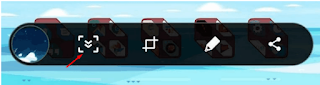

0 Komentar untuk "How To Screenshot Samsung A50 and Feature"