Split the Screen of Samsung Galaxy One UI 2019 - The latest Samsung Galaxy smartphone released in 2019 already uses the latest interface, namely One UI. In addition to flagship phones, Samsung also uses their latest interface on middle-class devices such as the Galaxy M family and the 2019 Galaxy A Series.
All of the 2019 Galaxy A series are successful in the market starting from the Galaxy A10, A20, A30, A50 and A70 already using the One UI interface. When compared to the Samsung Experience interface, many agree that the features in One UI are cooler. Moreover, the appearance of One UI is fresher and lighter.
The features presented are also quite interesting, such as pop-up windows and split screens. The split screen feature is not new. But this feature is quite useful for those who need it, especially for users who often run two applications at once.
How to Split Screen of Samsung Galaxy One UI [latest]
If you don't know how to use the split screen on the Samsung Galaxy One UI. Please follow the steps to use the following split screen.
- Open recent apps by clicking the line icon 3. Make sure you haven't deleted the application that just opened. If it has been deleted, please reopen the desired application.
- Click the application icon, then select "Open in split screen".
- Then select the second application you want to open. You can choose from a list of applications or from recent apps.
- After selecting the second application, the screen will automatically be divided into two.
Unlike the others, on the Samsung Galaxy you can move the dividing line up and down to reduce or expand each screen window. That way you can choose which application to open in a wider window.
As for how to exit the split screen mode on the Samsung Galaxy One UI, simply click the back button to exit the application and split screen.
That's how to use the split screen on the Samsung Galaxy One UI. In this case I use the Samsung Galaxy A50. You can also use other Galaxy series that have already run the One UI interface.
Labels:
Gadget
Thanks for reading How to Split the Screen of Samsung Galaxy One UI 2019. Please share...!

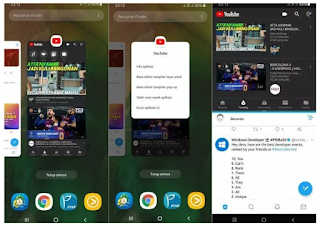

0 Komentar untuk "How to Split the Screen of Samsung Galaxy One UI 2019"